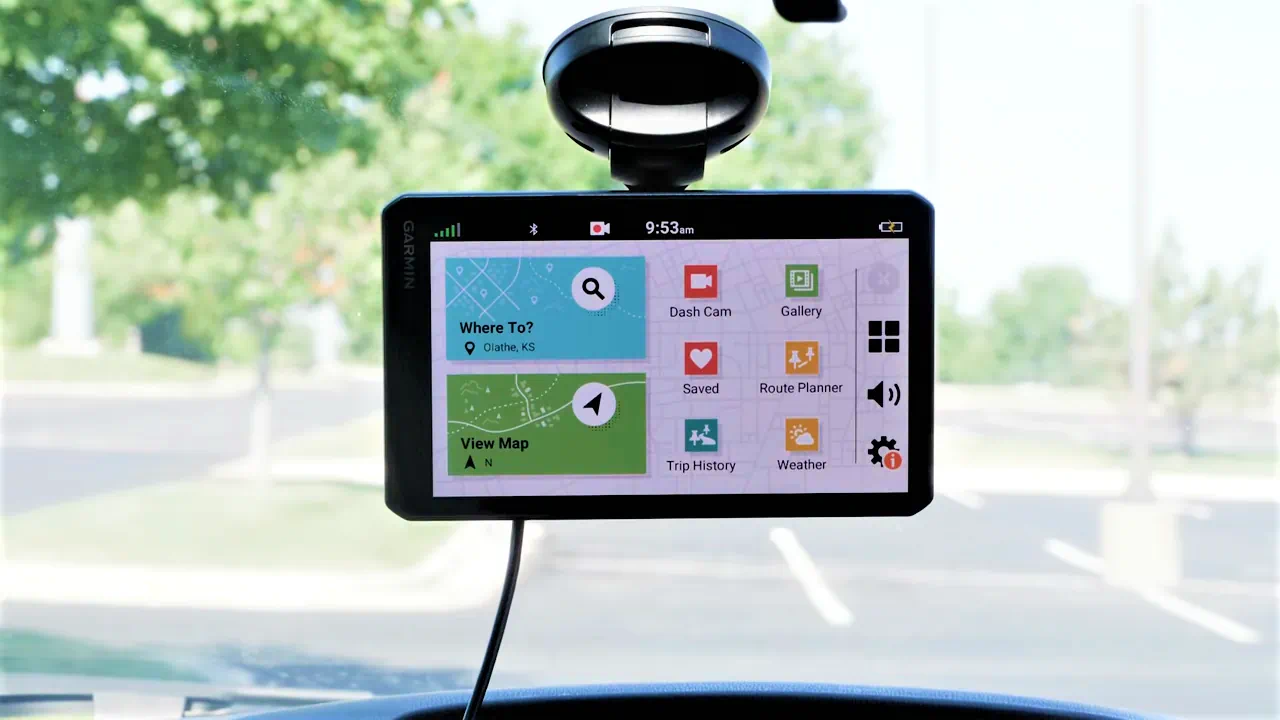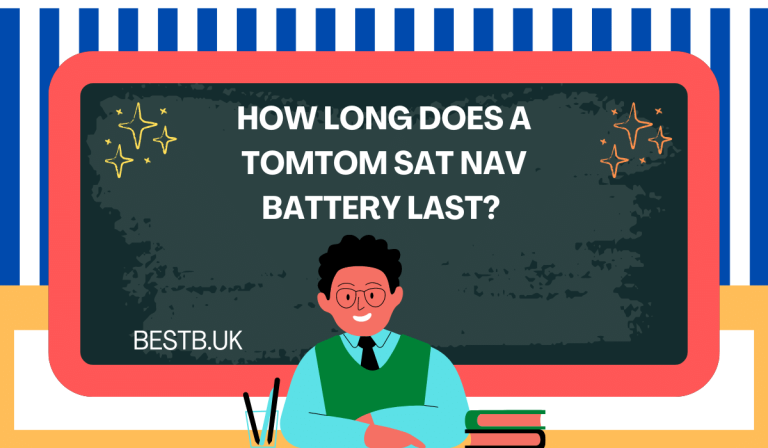How to Update Garmin Sat Nav in 2023
Ben Wells is a tech enthusiast specializing in cameras and GPS devices. He has a keen interest in reviewing dashcams, navigators, and other useful car...
Never worry about getting lost again by updating your Garmin GPS. This guide will walk you through how to update Garmin sat nav in 2023 works for old and new GPS.
One of my biggest concerns while on a motorhome trip is losing my way in unfamiliar places. That’s why I keep my sat nav up-to-date to prevent any unexpected mishaps. Outdated GPS systems might not recognize new routes, leading you in circles for hours or directing you down the wrong path due to outdated maps.
Garmin offers free lifetime map updates for their newer sat-nav models, a welcome relief to ensure your GPS remains current with maps and data for your car, truck, motorhome, caravan, or lorry. In this article, I’ll provide a step-by-step guide to updating your Garmin Sat Nav (GPS), ensuring you always stay on the right track.
How to Update Garmin Sat Nav for 2023
You can use two Garmin apps to update Garmin sat nav, one is Garmin Express, and the other is My Garmin App. These apps manage map and software updates through WiFi and require a wired connection to a Windows or Mac PC.
Updating Garmin Sat Nav with Garmin Express App
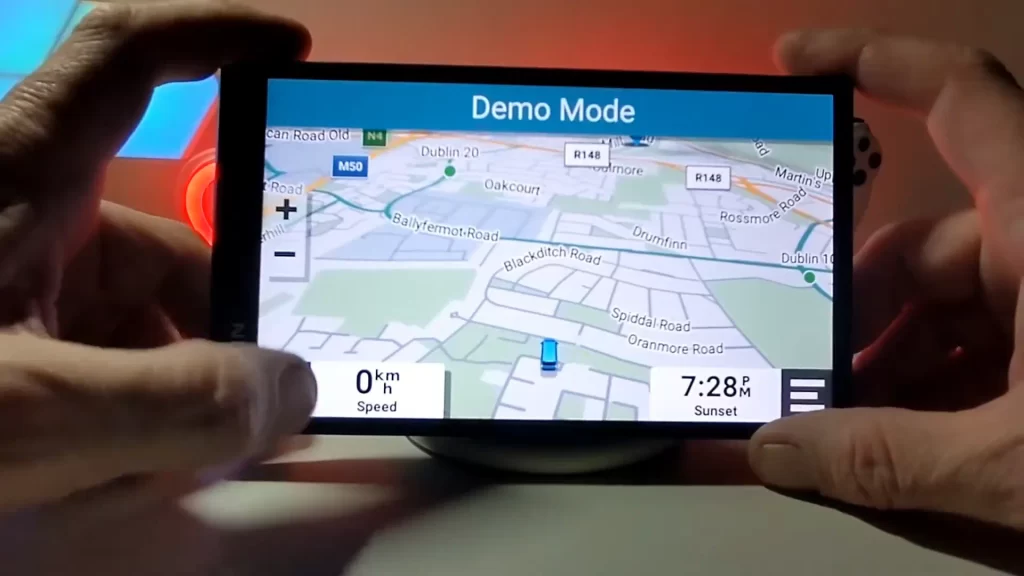
- Open your browser and search for “Garmin Express.”
- Choose an official Garmin site for safety.
- Download the latest version of the Garmin Express App for your Windows or Mac PC.
- Install the downloaded app by clicking on it and following the instructions.
- Connect your Garmin sat nav to your computer using the original USB cable.
- Launch the Garmin Express app on your PC.
- Click the “+” sign to add a device and select your sat nav model.
- Optionally, you can register your Garmin sat nav, but this step can be skipped.
- Assign a nickname to your Garmin sat nav for easier identification.
- Allow Garmin Express to check for new updates online.
- Once the Garmin Express app identifies available updates, you can proceed to install them.
By following this process, you’ll be able to update your Garmin sat nav and ensure it remains up-to-date with the latest maps and information. This includes GPS software, Bluetooth, voice updates, alerts, traffic updates, etc.
Updating Your Garmin Sat-Nav with WiFi
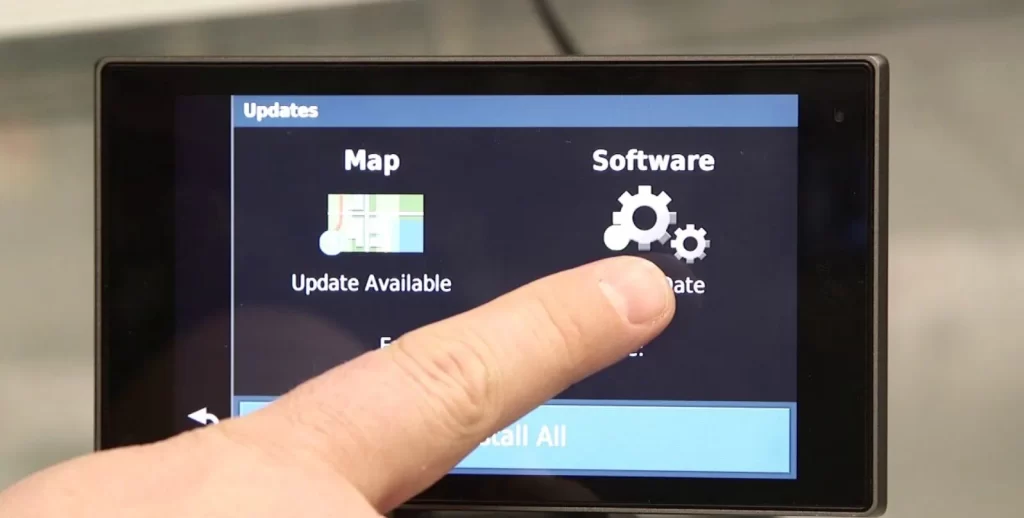
For those with newer Garmin sat-navs, you can update maps and software using WiFi, eliminating the need for a computer.
- Connect your Garmin sat nav to a WiFi network within range.
- Access the “Updates” menu through Settings.
- Your Garmin GPS will search for available updates.
- When updates are found, you’ll see “Update Available” under “Map” or “Software.”
- Choose your update type: “Map” or “Software.”
- To install only map updates, choose “Map” and then click on “Install All.”
- If you require software updates, select “Software” and then click on “Install All.”
- Ensure your Garmin GPS remains connected to external power and within the range of the Wi-Fi network until the update process is complete.
Tips for Successful Garmin Sat-Nav Updates
- Register Your Garmin Sat-Nav: Register your device via Garmin Express or My Garmin for quicker updates.
- Fast Internet Connection: Ensure a reliable broadband or WiFi connection for efficient map file downloads.
- Keep the Device Charged: Fully charge your Garmin GPS battery and keep it plugged in during updates.
- Insufficient Space: Use a new microSD card (32GB Class 10 recommended) if space is limited.
- Update Garmin Express App: Always use the latest version of Garmin Express to avoid interruptions.
- Software Installation: During software updates, you may need to disconnect and reboot your sat nav for installation.
- Troubleshooting: If Garmin Express doesn’t recognize your device, contact Garmin Support for assistance.
How to Contact Garmin Customer Support?
If you encounter trouble updating your Garmin sat nav or need to claim a warranty, you can contact Garmin’s customer support teams. In the UK, call 0808 238 0000. For Europe, dial +44 (0) 870 850 1241. US citizens can call 913-397-8200 or 1-800-800-1020. You can also reach Garmin customer care via email: [email protected].
What to Do If Garmin Sat Nav Update Not Working?
If your map or software updates are interrupted or canceled, you can retry using WiFi or the more stable Garmin Express method on your computer. Be aware that both wireless and wired connections may involve downloading large files.
Verify Your Garmin Sat-Nav Model
You can ensure that your Garmin sat nav model ends with “LM” or “LMT.” These models provide free lifetime maps or maps with traffic updates. If your model doesn’t have this designation, consider upgrading to a new GPS instead of purchasing expensive individual map updates.
Consider Upgrading Your Sat Nav
If your current Garmin sat nav lacks free lifetime map updates, consider upgrading to a new model like the Garmin DriveCam 76 LM. This is one of the combos sat nav with dash cam and provides two-in-one benefits that you can check in our review along with other latest options. This provides a cost-effective solution for both the built-in dashboard camera and the latest GPS with lifetime updates.
- Latest Posts by Ben Wells
-
Best High Temperature Dash Cam
- -
Best Mirror Dash Cam UK
- -
Best Dual Dash Cam under £100
- All Posts